
PC Games
• Orb
• Lasagne Monsters
• Three Guys Apocalypse
• Water Closet
• Blob Wars : Attrition
• The Legend of Edgar
• TBFTSS: The Pandoran War
• Three Guys
• Blob Wars : Blob and Conquer
• Blob Wars : Metal Blob Solid
• Project: Starfighter
• TANX Squadron
Tutorials
• 2D shoot 'em up
• 2D top-down shooter
• 2D platform game
• Sprite atlas tutorial
• Working with TTF fonts
• 2D adventure game
• Widget tutorial
• 2D shoot 'em up sequel
• 2D run and gun
• Roguelike
• Medals (Achievements)
• 2D turn-based strategy game
• 2D isometric game
• 2D map editor
• 2D mission-based shoot 'em up
• 2D Santa game
• 2D split screen game
• 2D quest game
• SDL 1 tutorials (outdated)
Latest Updates
SDL2 Quest game tutorial
Wed, 7th May 2025
SDL2 Versus game tutorial
Wed, 20th March 2024
Download keys for SDL2 tutorials on itch.io
Sat, 16th March 2024
The Legend of Edgar 1.37
Mon, 1st January 2024
SDL2 Santa game tutorial 🎅
Thu, 23rd November 2023
Tags
• battle-for-the-solar-system (10)
• blob-wars (10)
• brexit (1)
• code (6)
• edgar (9)
• games (44)
• lasagne-monsters (1)
• making-of (5)
• match3 (1)
• numberblocksonline (1)
• orb (2)
• site (1)
• tanx (4)
• three-guys (3)
• three-guys-apocalypse (3)
• tutorials (18)
• water-closet (4)
Books
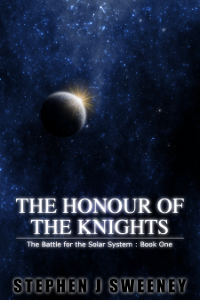
The Honour of the Knights (First Edition) (The Battle for the Solar System)
When starfighter pilot Simon Dodds is enrolled in a top secret military project, he and his wingmates begin to suspect that there is a lot more to the theft of a legendary battleship and an Imperial nation's civil war than either the Confederation Stellar Navy or the government are willing to let on.
Intermediate Tutorials
Intermediate Game Tutorial #3 - A tile based map editor
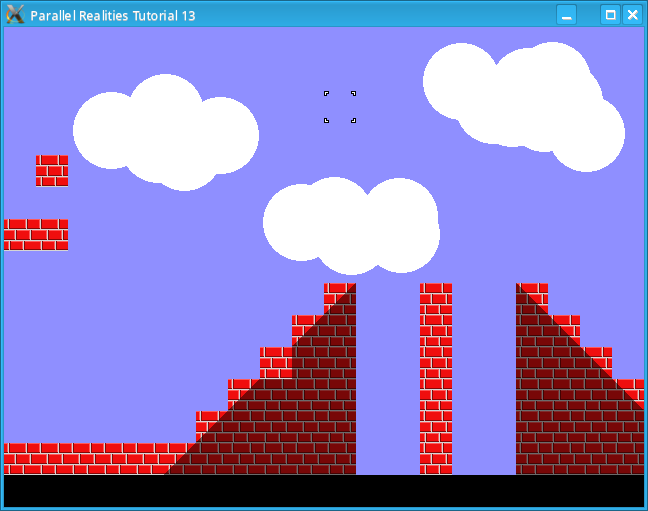
Introduction
In this tutorial we will create a basic map editor
Compile and run tutorial13. The program will read the map data file and display the map on the screen. Use the arrow keys (not the ones on the numeric pad) to scroll the map around. Moving the mouse cursor will move the tile block around. Clicking the left mouse button or pressing space will place a tile at the current mouse position. Clicking the right mouse button will blank the tile at the current map position. Pressing the comma or minus key (not the one on the numeric pad) will select the previous map tile. Pressing the period or plus key (not the one on the numeric pad) will select the next map tile. Pressing S will save the map data and pressing L will load the map data.
An in-depth look
We have increased the maximum number of tiles to 400 x 300 and also updated the Map structure:
typedef struct Map
{
char *filename;
int startX, startY;
int maxX, maxY;
int tile[MAX_MAP_Y][MAX_MAP_X];
SDL_Surface *background;
} Map;
The filename variable simply stores the path to the map data so that we can load and
save it. The background variable is the background image. Currently this is hardcoded
but later tutorials will see the filename stored as part of the map data. We also create a structure to handle the
tile cursor as follows:
typedef struct Cursor
{
int x, y, tileID;
} Cursor;
The x and y variables are screen coordinates
and the tileID is the current ID of the selected tile. We also have a message structure
typedef struct Message
{
char text[MAX_MESSAGE_LENGTH];
int counter;
} Message;
This structure is used to display messages on the screen. The message will be displayed on the screen as long as
the counter is greater than 0.
The map loading code in map.c has changed to allow dynamic setting of the maximum horizontal and vertical scrolling:
void loadMap(char *name)
{
int x, y;
FILE *fp;
fp = fopen(name, "rb");
/* If we can't open the map then exit */
if (fp == NULL)
{
printf("Failed to open map %s\n", name);
exit(1);
}
/* Read the data from the file into the map */
map.maxX = map.maxY = 0;
for (y=0;y<MAX_MAP_Y;y++)
{
for (x=0;x<MAX_MAP_X;x++)
{
fscanf(fp, "%d", &map.tile[y][x]);
if (map.tile[y][x] != BLANK_TILE)
{
if (x > map.maxX)
{
map.maxX = x;
}
if (y > map.maxY)
{
map.maxY = y;
}
}
}
}
map.maxX++;
map.maxY++;
/* Set the start coordinates */
map.startX = map.startY = 0;
/* Set the maximum scroll position of the map */
map.maxX = MAX_MAP_X * TILE_SIZE;
map.maxY = MAX_MAP_Y * TILE_SIZE;
/* Set the filename */
map.filename = name;
/* Close the file afterwards */
fclose(fp);
}
Before reading the map data, we set the maxX and maxY values
to 0 and then, while reading the map data, we check if the current map value is not the blank tile. If this is true then
we check if the current x value is greater than the current maxX
value and if it is, then we set it to x. We apply the same logic to the
maxY variable. Since this is a map editor however, limiting the scrolling to the bounds
of the size of the map would not allow us to expand the map so, we set the size of the map to the maximum possible
size. In the next tutorial we will not perform this step. Finally, we set the filename of the map. The save map
code is similar in places:
void saveMap()
{
int x, y;
FILE *fp;
fp = fopen(map.filename, "wb");
/* If we can't open the map then exit */
if (fp == NULL)
{
printf("Failed to open map %s\n", map.filename);
exit(1);
}
/* Write the data from the file into the map */
for (y=0;y<MAX_MAP_Y;y++)
{
for (x=0;x<MAX_MAP_X;x++)
{
fprintf(fp, "%d ", map.tile[y][x]);
}
fprintf(fp, "\n");
}
/* Close the file afterwards */
fclose(fp);
}
First we open the file that the map was loaded from, then we loop through the map from processesing each row and column
and writing each map value to the file. We also terminate each row with a carriage return which will improve
readability if we need to open the map in a text editor. Also in this file is the loadMapTiles
function:
void loadMapTiles()
{
int i;
char filename[40];
FILE *fp;
for (i=0;i<MAX_TILES;i++)
{
sprintf(filename, "gfx/map/%d.png", i);
fp = fopen(filename, "rb");
if (fp == NULL)
{
continue;
}
fclose(fp);
mapImages[i] = loadImage(filename);
if (mapImages[i] == NULL)
{
exit(1);
}
}
}
Since we have multiple map tiles now, the easiest way to load them all is to give each file an id number,
starting with 0 for the blank tile and incrementing the number for each subsequent file. We check that the file
exists for the id number we are trying to load and if it does then we load it. The freeMapTiles
function is a standard loop that frees our images so we will skip over it.
In input.c, we add the ability to read the mouse buttons as follows:
case SDL_MOUSEBUTTONDOWN:
switch(event.button.button)
{
case SDL_BUTTON_LEFT:
input.add = 1;
break;
case SDL_BUTTON_RIGHT:
input.remove = 1;
break;
default:
break;
}
break;
case SDL_MOUSEBUTTONUP:
switch(event.button.button)
{
case SDL_BUTTON_LEFT:
input.add = 0;
break;
case SDL_BUTTON_RIGHT:
input.remove = 0;
break;
default:
break;
}
break;
The code should be self explainitory as it is very similar to reading key presses. We also read in the position of the
mouse cursor:
/* Get the mouse coordinates */ SDL_GetMouseState(&input.mouseX, &input.mouseY); input.mouseX /= TILE_SIZE; input.mouseY /= TILE_SIZE; input.mouseX *= TILE_SIZE; input.mouseY *= TILE_SIZE;SDL_GetMouseState sets the x and y mouse coordinates to the passed in variables. The x and y coordinates are relative to the SDL window and also does not include the window decoration. We also want to snap the coordinates to a grid. This simply requires dividing the mouseX by the TILE_SIZE and multiplying it back up again. Since mouseX is an integer, we will not get any decimal part when we divide the value.
cursor.c contains the functions for manipulating the on screen cursor:
void doCursor()
{
cursor.x = input.mouseX;
cursor.y = input.mouseY;
if (cursor.y >= SCREEN_HEIGHT - TILE_SIZE)
{
cursor.y = SCREEN_HEIGHT - TILE_SIZE * 2;
}
if (input.left == 1)
{
map.startX -= TILE_SIZE;
if (map.startX < 0)
{
map.startX = 0;
}
}
else if (input.right == 1)
{
map.startX += TILE_SIZE;
if (map.startX + SCREEN_WIDTH >= map.maxX)
{
map.startX = map.maxX - SCREEN_WIDTH;
}
}
if (input.up == 1)
{
map.startY -= TILE_SIZE;
if (map.startY < 0)
{
map.startY = 0;
}
}
else if (input.down == 1)
{
map.startY += TILE_SIZE;
if (map.startY + SCREEN_HEIGHT >= map.maxY)
{
map.startY = map.maxY - SCREEN_HEIGHT;
}
}
if (input.add == 1)
{
map.tile[(map.startY + cursor.y) / TILE_SIZE]
[(map.startX + cursor.x) / TILE_SIZE] = cursor.tileID;
}
else if (input.remove == 1)
{
map.tile[(map.startY + cursor.y) / TILE_SIZE]
[(map.startX + cursor.x) / TILE_SIZE] = BLANK_TILE;
}
if (input.previous == 1)
{
do
{
cursor.tileID--;
if (cursor.tileID < 0)
{
cursor.tileID = MAX_TILES - 1;
}
}
while (mapImages[cursor.tileID] == NULL);
input.previous = 0;
}
if (input.next == 1)
{
do
{
cursor.tileID++;
if (cursor.tileID >= MAX_TILES)
{
cursor.tileID = 0;
}
}
while (mapImages[cursor.tileID] == NULL);
input.next = 0;
}
if (input.save == 1)
{
saveMap();
setStatusMessage("Saved OK");
input.save = 0;
}
if (input.load == 1)
{
loadMap(map.filename);
setStatusMessage("Loaded OK");
input.load = 0;
}
if (input.left == 1 || input.right == 1 || input.up == 1 || input.down == 1)
{
SDL_Delay(30);
}
}
First, we prevent the cursor from being able to move into the bottom row of the screen, since we will use that to
display messages. We then handle the left, right, up and down arrow key presses as per the previous tutorial. When
the add input is 1, we place a tile at the current screen and mouse cursor position. We do
this by taking the startX value and adding the cursor.x value
and then dividing this value by TILE_SIZE to give us the nearest tile. We do the same
for the vertical coordinate. We then set this tile value to the tileID of the cursor.
The remove input does the same thing, except that it always sets the tile's value to
BLANK_TILE. When the next input is set, we increment the
cursor's tileID. If the image referenced by the tileID is
NULL, we move to the next tile and continue to do so until we encounter a tile that is not NULL. We also wrap
the tileID value around if it is greater than or equal to MAX_TILES.
The previous input behaves in the same way, except that we decrement the
tileID instead. If the save input is 1 then we call
saveMap followed by setStatusMessage. We will look at this
function later. We preform a similar process when load is set to 1, except we call
loadMap. Finally, if any of our navigation inputs are true, then we call
SDL_Delay to prevent the map from scrolling too fast. Also in this file is the function
to draw the cursor. This draws the image referenced by the tileID.
The status panel code in status.c contains 3 functions:
void doStatusPanel()
{
message.counter--;
if (message.counter <= 0)
{
message.counter = 0;
}
}
doStatusPanel decrements the message's counter. This is very similar to the
thinkTime variable seen in earlier tutorials.
void drawStatusPanel()
{
SDL_Rect dest;
dest.x = 0;
dest.y = SCREEN_HEIGHT - TILE_SIZE;
dest.w = SCREEN_WIDTH;
dest.h = TILE_SIZE;
SDL_FillRect(screen, &dest, 0);
if (message.counter > 0)
{
drawString(message.text, 0, SCREEN_HEIGHT - TILE_SIZE, font, 1, 0);
}
}
The drawStatusPanel function uses a lot of function calls seen in previous tutorials.
Firstly we fill the bottom row of the map in black and then, if the message counter is greater than 0, we print
the text stored in the message structure. Finally,
void setStatusMessage(char *text)
{
strncpy(message.text, text, MAX_MESSAGE_LENGTH);
message.counter = 120;
}
setStatusMessage sets a new message and resets the counter to 120, which is approximately
2 seconds.
The remaining files and functions have been covered in the basic tutorials so we will not look at them.
Conclusion
The editor is incredibly basic, but in future tutorials we will improve it to meet the needs of the game. In the next tutorial we will implement collision detection to allow an entity to move around the map.
Downloads