
PC Games
• Orb
• Lasagne Monsters
• Three Guys Apocalypse
• Water Closet
• Blob Wars : Attrition
• The Legend of Edgar
• TBFTSS: The Pandoran War
• Three Guys
• Blob Wars : Blob and Conquer
• Blob Wars : Metal Blob Solid
• Project: Starfighter
• TANX Squadron
Tutorials
• 2D shoot 'em up
• 2D top-down shooter
• 2D platform game
• Sprite atlas tutorial
• Working with TTF fonts
• 2D adventure game
• Widget tutorial
• 2D shoot 'em up sequel
• 2D run and gun
• Roguelike
• Medals (Achievements)
• 2D turn-based strategy game
• 2D isometric game
• 2D map editor
• 2D mission-based shoot 'em up
• 2D Santa game
• 2D split screen game
• 2D quest game
• SDL 1 tutorials (outdated)
Latest Updates
SDL2 Quest game tutorial
Wed, 7th May 2025
SDL2 Versus game tutorial
Wed, 20th March 2024
Download keys for SDL2 tutorials on itch.io
Sat, 16th March 2024
The Legend of Edgar 1.37
Mon, 1st January 2024
SDL2 Santa game tutorial 🎅
Thu, 23rd November 2023
Tags
• battle-for-the-solar-system (10)
• blob-wars (10)
• brexit (1)
• code (6)
• edgar (9)
• games (44)
• lasagne-monsters (1)
• making-of (5)
• match3 (1)
• numberblocksonline (1)
• orb (2)
• site (1)
• tanx (4)
• three-guys (3)
• three-guys-apocalypse (3)
• tutorials (18)
• water-closet (4)
Books
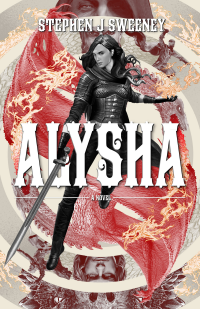
Alysha
When her village is attacked and her friends and family are taken away to be sold as slaves, Alysha Tanner sets out on a quest across the world to track them down and return them home. Along the way, she is aided by the most unlikely of allies - the world's last remaining dragon.
Basic Tutorials
Basic Game Tutorial #9 - Starfields
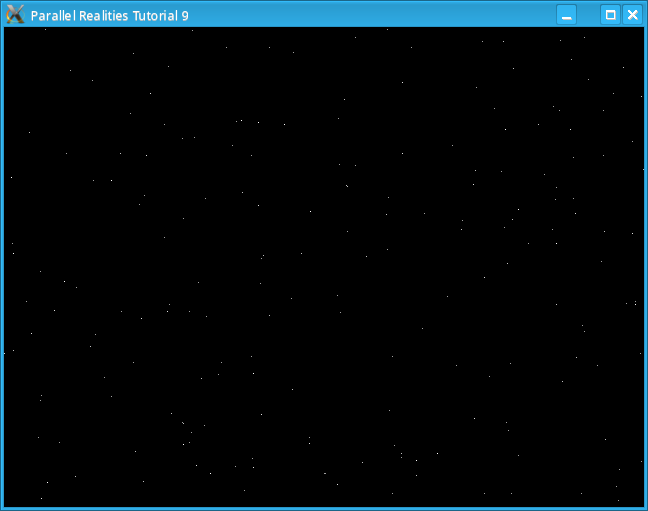
Introduction
This tutorial demonstrates how to display a moving starfield on the screen.
Compile and run tutorial09. The stars on the screen will move from right to left at various speeds. Pressing Escape or closing the window will exit the program.
An in-depth look
Creating a moving starfield is very simple and there are only a few files of note for this tutorial. First, we define a structure for our starfield in structs.h:
typedef struct Star
{
int x, y, speed;
} Star;
The x and y variables define the star's location on
the screen and the speed defines its movement speed. Next we will look at the
stars.c file.
stars.c contains 4 functions:
void resetStars()
{
int i;
for (i=0;i<MAX_STARS;i++)
{
star[i].x = rand() % SCREEN_WIDTH;
star[i].y = rand() % SCREEN_HEIGHT;
star[i].speed = 1 + (rand() % 12);
}
}
resetStars randomly places all of the stars on the screen with a random speed.
We need to do this before entering our main loop otherwise all of the stars might suddenly all appear
on the right hand side of the screen which wouldlook wrong.
void doStars()
{
int i;
for (i=0;i<MAX_STARS;i++)
{
star[i].x -= star[i].speed;
if (star[i].x < 0)
{
star[i].x = SCREEN_WIDTH + rand() % 20;
star[i].y = rand() % SCREEN_HEIGHT;
star[i].speed = 1 + (rand() % 12);
}
}
}
doStars loops though all of the stars and moves them across the screen from
right to left by subtracting their speed from their current
x position. If a star's x position becomes negative
then it has moved off the screen, so we randomly set its x position to be the
screen's width plus a random amount to stop it appearing immediately and also set its y
and speed.
void drawStars()
{
int i;
SDL_Rect rect;
for (i=0;i<MAX_STARS;i++)
{
if (star[i].x < SCREEN_WIDTH)
{
rect.x = star[i].x;
rect.y = star[i].y;
rect.w = 1;
rect.h = 1;
SDL_FillRect(screen, &rect, getStarColor(star[i].speed));
}
}
}
drawStars is another simple function. We loop through all the stars and, if their
x position is on the screen, we draw it using SDL_FillRect.
We determine its colour by calling the function getStarColor which is described below.
int getStarColor(int speed)
{
SDL_Color color;
switch (speed)
{
case 1:
case 2:
case 3:
color.r = 159;
color.g = 159;
color.b = 159;
break;
case 4:
case 5:
case 6:
color.r = 191;
color.g = 191;
color.b = 191;
break;
case 7:
case 8:
case 9:
color.r = 223;
color.g = 223;
color.b = 223;
break;
default:
color.r = 255;
color.g = 255;
color.b = 255;
break;
}
return SDL_MapRGB(screen->format, color.r, color.g, color.b);
}
getStarColor takes a simple parameter, the speed we wish to test. We then switch
this speed and set the RGB values of the SDL_Color. The lower the speed, the darker the
star will be, since it's further away. Finally, we use SDL_MapRGB to get the correct
value for the colour we've chosen and return it.
In main.c we animate the stars as follows:
/* Initialise the stars */
resetStars();
/* Loop indefinitely for messages */
while (go == 1)
{
getInput();
/* Update the stars */
doStars();
/* Blank the screen */
SDL_FillRect(screen, NULL, 0);
/* Draw the stars */
drawStars();
/* Swap the buffers */
SDL_Flip(screen);
/* Sleep briefly to stop sucking up all the CPU time */
SDL_Delay(1);
delay(frameLimit);
frameLimit = SDL_GetTicks() + 16;
}
First we position the stars before entering the main loop by calling resetStars. Then,
in our main loop, we call doStars to update their positions and
drawStars to draw them. That's really all there is to it.
Conclusion
Now that we can accept user input, perform collision detection, use SDL_TTF to render text to the screen and animate sprites, we can put this all together to make a small game. We will do this in the next tutorial.
Downloads