
PC Games
• Orb
• Lasagne Monsters
• Three Guys Apocalypse
• Water Closet
• Blob Wars : Attrition
• The Legend of Edgar
• TBFTSS: The Pandoran War
• Three Guys
• Blob Wars : Blob and Conquer
• Blob Wars : Metal Blob Solid
• Project: Starfighter
• TANX Squadron
Tutorials
• 2D shoot 'em up
• 2D top-down shooter
• 2D platform game
• Sprite atlas tutorial
• Working with TTF fonts
• 2D adventure game
• Widget tutorial
• 2D shoot 'em up sequel
• 2D run and gun
• Roguelike
• Medals (Achievements)
• 2D turn-based strategy game
• 2D isometric game
• 2D map editor
• 2D mission-based shoot 'em up
• 2D Santa game
• 2D split screen game
• 2D quest game
• SDL 1 tutorials (outdated)
Latest Updates
SDL2 Quest game tutorial
Wed, 7th May 2025
SDL2 Versus game tutorial
Wed, 20th March 2024
Download keys for SDL2 tutorials on itch.io
Sat, 16th March 2024
The Legend of Edgar 1.37
Mon, 1st January 2024
SDL2 Santa game tutorial 🎅
Thu, 23rd November 2023
Tags
• battle-for-the-solar-system (10)
• blob-wars (10)
• brexit (1)
• code (6)
• edgar (9)
• games (44)
• lasagne-monsters (1)
• making-of (5)
• match3 (1)
• numberblocksonline (1)
• orb (2)
• site (1)
• tanx (4)
• three-guys (3)
• three-guys-apocalypse (3)
• tutorials (18)
• water-closet (4)
Books
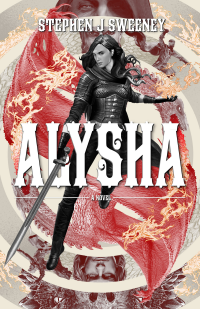
Alysha
When her village is attacked and her friends and family are taken away to be sold as slaves, Alysha Tanner sets out on a quest across the world to track them down and return them home. Along the way, she is aided by the most unlikely of allies - the world's last remaining dragon.
Basic Tutorials
Basic Game Tutorial #12 - Redefining controls
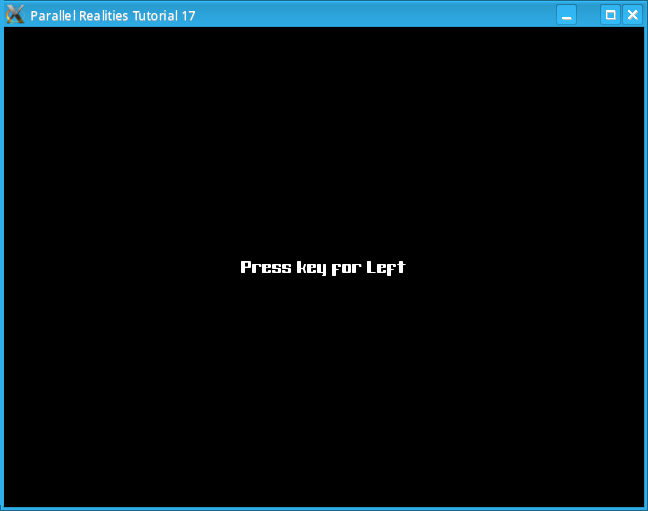
Introduction
This tutorial will demonstrate how to allow a user to redefine the controls for a game.
Compile and run tutorial18. You will be prompted to enter the controls to move the ship. Once you have entered them all you can move the ship around and fire using the controls you defined. Pressing Escape will allow you to redefine the controls again, pressing escape whilst on this screen will exit the program.
An in-depth look
The basic idea behind redefining controls is that you specify what key or joystick button has to be pressed to perform the onscreen action. This is accomplished by creating another Control structure to store your defined values. When you press a key or joystick button, this value is compared against the custom controls to see if one of them matches. If it does then the appropriate action will be performed.
The program comprises of two parts, defining the controls and then moving the ship with the defined controls. In defs.h we add a couple of defines to assist with the program flow
#define IN_REDEFINE 0 #define IN_GAME 1and add a varaible called status to the Game struct
typedef struct Game
{
int score, status;
SDL_Surface *screen;
TTF_Font *font;
SDL_Joystick *joystick;
} Game;
We will start with defining the controls.
In structs.h we add another structure to assist with prompting the user to input their custom controls. It is very basic but serves its purpose for the tutorial.
typedef struct Redefine
{
int redefineIndex;
char redefineString[255];
} Redefine;
redefineIndex simply stores what key we're trying to redefine and redefineString is for the onscreen text. A fully fledged game would present the user with a menu and allow them to choose which control they want to redefine.
In main.c we initialize the redefineIndex 0 and blank the redefineString.
/* Reset the redefine index */ redefine.redefineIndex = 0; redefine.redefineString[0] = '\0';We then enter the main loop and examine the Game status to determine whether we should be prompting the user to customize the controls or playing the game.
if (game.status == IN_REDEFINE)
{
/* Handle the key redefining */
doRedefine();
}
else
{
/* Get the input */
getInput();
/* Update the player's position */
doPlayer();
/* Update the entities */
doEntities();
/* Do the collisions */
doCollisions();
/* Draw everything */
draw();
}
We will look at the doRedefine function first.
In redefine.c, we check if the redefineString is blank. If it is then we will use the redefineIndex to determine which control we are currently prompting the user to define and generate the appropriate string. Next we call flushInputs, this function is in input.c and is defined as follows
void flushInputs()
{
SDL_Event event;
while (SDL_PollEvent(&event)) {}
}
This code simply clears out any pending events so prevent a key press being picked up before the user is ready. Next we wait until
the user presses a key or joystick button
int getSingleInput()
{
int key;
SDL_Event event;
key = -2;
if (SDL_PollEvent(&event))
{
switch (event.type)
{
case SDL_QUIT:
exit(0);
break;
case SDL_KEYDOWN:
key = event.key.keysym.sym;
break;
case SDL_JOYAXISMOTION:
if (abs(event.jaxis.value) > DEAD_ZONE)
{
key = -3;
}
break;
case SDL_JOYBUTTONDOWN:
key = event.jbutton.button;
break;
}
}
if (key == SDLK_ESCAPE)
{
exit(0);
}
return key;
}
This function will return -2 if no key is pressed, so if this happens we will continue to wait until a valid input is received. If the user
presses Escape during this loop then the program will simply exit. Note that while joystick buttons are captured and processed,
joystick movement events will be ignored, but the program will acknowledge that a valid input has been entered. This is because capturing
joystick movement is not very simple since it is analog based.
Once a valid button key has been captured, we can assign the value to our custom Control structure. Again, we use
the redefineIndex to determine which control to assign the value to. Next, we increment the
redefineIndex to move to the next control and blank the redefineString.
switch (redefine.redefineIndex)
{
case 0:
customControl.left = key;
break;
case 1:
customControl.right = key;
break;
case 2:
customControl.up = key;
break;
case 3:
customControl.down = key;
break;
default:
customControl.fire = key;
break;
}
redefine.redefineIndex++;
redefine.redefineString[0] = '\0';
if (redefine.redefineIndex == 5)
{
redefine.redefineIndex = 0;
game.status = IN_GAME;
}
If the redefineIndex is equal to 5 then we have input all the available controls and can then let the user
try them out. We set the status of the Game structure to
IN_GAME and reset the redefineIndex to 0. When the main loop checks the
status of Game it will present the ship on the screen and allow the user
to the move it around.
We will now look at how the custom controls are handled in input.c. The follow code snippet demonstrates this
case SDL_KEYDOWN:
key = event.key.keysym.sym;
if (key == customControl.left)
{
input.left = 1;
}
else if (key == customControl.right)
{
input.right = 1;
}
/* Remainder omitted */
break;
case SDL_KEYUP:
key = event.key.keysym.sym;
if (key == customControl.left)
{
input.left = 0;
}
else if (key == customControl.right)
{
input.right = 0;
}
/* Remainder omitted */
break;
case SDL_JOYBUTTONDOWN:
key = event.jbutton.button;
if (key == customControl.left)
{
input.left = 1;
}
else if (key == customControl.right)
{
input.right = 1;
}
/* Remainder omitted */
break;
case SDL_JOYBUTTONUP:
key = event.jbutton.button;
if (key == customControl.left)
{
input.left = 0;
}
else if (key == customControl.right)
{
input.right = 0;
}
/* Remainder omitted */
break;
case SDL_JOYAXISMOTION:
/* Horizontal movement */
if (event.jaxis.axis == 0)
{
if (event.jaxis.value < -DEAD_ZONE)
{
input.left = 1;
}
else if (event.jaxis.value > DEAD_ZONE)
{
input.right = 1;
}
else
{
input.left = 0;
input.right = 0;
}
}
/* Vertical movement */
if (event.jaxis.axis == 1)
{
if (event.jaxis.value < -DEAD_ZONE)
{
input.up = 1;
}
else if (event.jaxis.value > DEAD_ZONE)
{
input.down = 1;
}
else
{
input.up = 0;
input.down = 0;
}
}
break;
As always, when an event is detected, we determine its type and get the value. In the case of the keyboard, we get the
value of the key and check to see if it matches any of our custom controls. If it does then we set the relevant control on
the input structure. The same is true for joystick buttons. As you will see, joystick movement handling
is handled as in the previous tutorial.
Conclusion
Probably the hardest thing about allowing a user to customize controls is building an elegant interface to allow them to do so. How major games companies are able to spend tens of millions of dollars on games and then overlook something so simple is a mystery.
Downloads