
PC Games
• Orb
• Lasagne Monsters
• Three Guys Apocalypse
• Water Closet
• Blob Wars : Attrition
• The Legend of Edgar
• TBFTSS: The Pandoran War
• Three Guys
• Blob Wars : Blob and Conquer
• Blob Wars : Metal Blob Solid
• Project: Starfighter
• TANX Squadron
Android Games
Tutorials
• 2D shoot 'em up
• 2D top-down shooter
• 2D platform game
• Sprite atlas tutorial
• Working with TTF fonts
• 2D adventure game
• Widget tutorial
• 2D shoot 'em up sequel
• 2D run and gun
• Roguelike
• Medals (Achievements)
• 2D turn-based strategy game
• 2D isometric game
• 2D map editor
• 2D mission-based shoot 'em up
• 2D Santa game
• 2D split screen game
• SDL 1 tutorials (outdated)
Latest Updates
SDL2 Versus game tutorial
Wed, 20th March 2024
Download keys for SDL2 tutorials on itch.io
Sat, 16th March 2024
The Legend of Edgar 1.37
Mon, 1st January 2024
SDL2 Santa game tutorial 🎅
Thu, 23rd November 2023
SDL2 Shooter 3 tutorial
Wed, 15th February 2023
Tags
• battle-for-the-solar-system (10)
• blob-wars (10)
• brexit (1)
• code (6)
• edgar (9)
• games (43)
• lasagne-monsters (1)
• making-of (5)
• match3 (1)
• numberblocksonline (1)
• orb (2)
• site (1)
• tanx (4)
• three-guys (3)
• three-guys-apocalypse (3)
• tutorials (17)
• water-closet (4)
Books
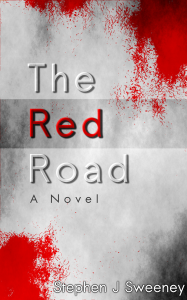
The Red Road
For Joe Crosthwaite, surviving school was about to become more than just a case of passing his exams ...
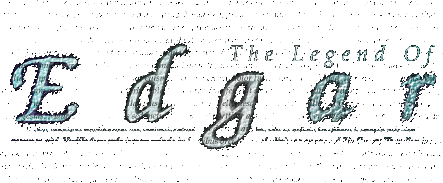





Introduction
The Legend of Edgar is a platform game, not unlike those found on the Amiga and SNES. Edgar must battle his way across the world, solving puzzles and defeating powerful enemies to achieve his quest.
The Story
When Edgar's father fails to return home after venturing out one dark and stormy night, Edgar fears the worst: he has been captured by the evil sorcerer who lives in a fortress beyond the forbidden swamp.
Donning his armour, Edgar sets off to rescue him, but his quest will not be easy...
Features
- Platform game
- Large levels with different environments
- A variety of weapons
- A persistent game world that can be travelled through
- Boss Battles!
- Lots of sound effects and music tracks
- Joypad support with configurable controls
- Configurable keyboard support
Screenshots
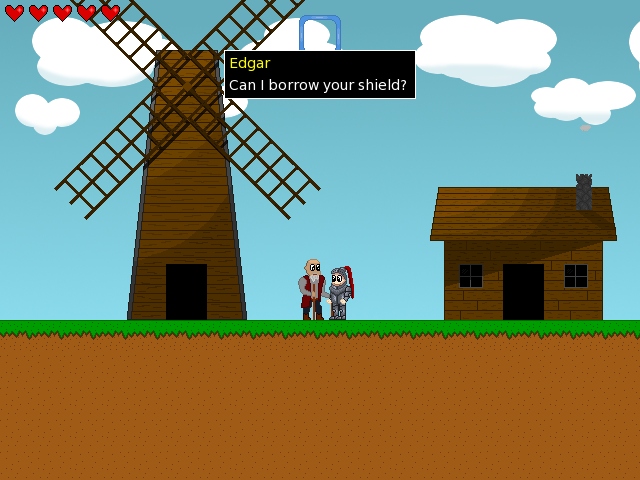
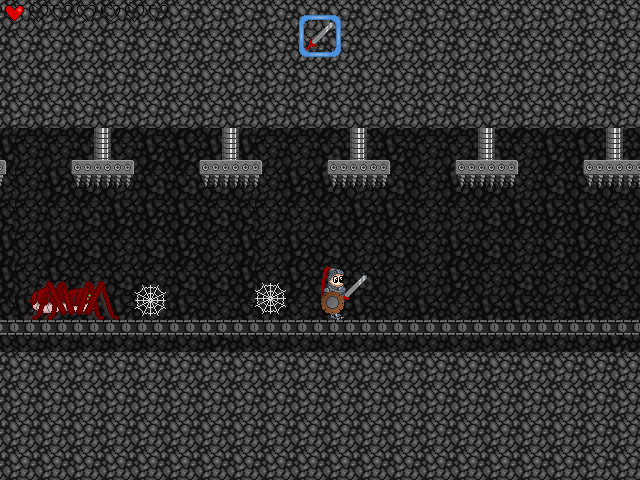
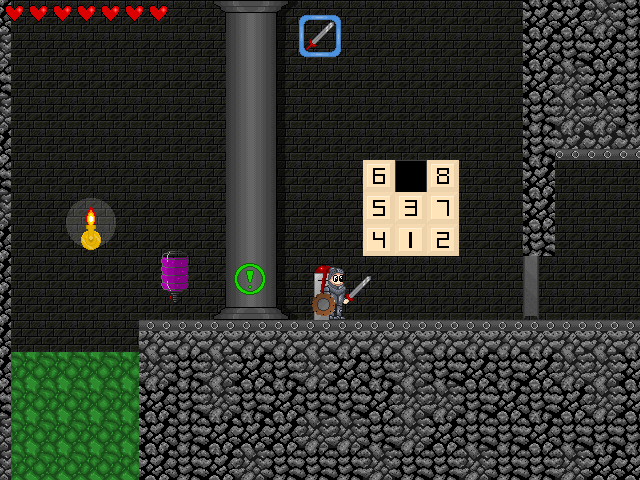
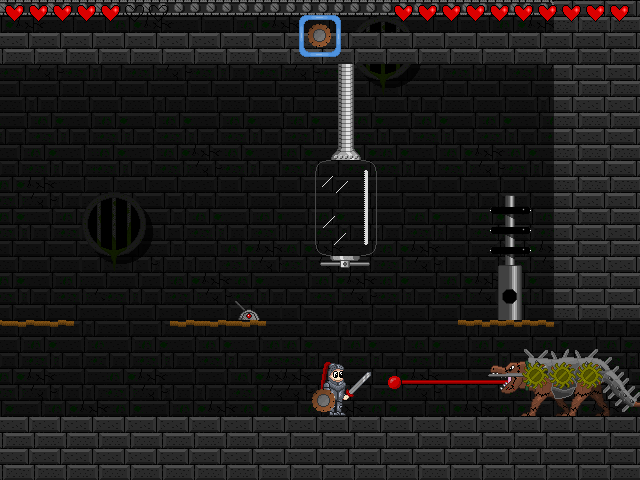
Videos
Default Controls
| Arrow Left / Right | Move Left / Right |
| Arrow Up / Down | Move Lifts Up / Down |
| Space | Jump |
| Left Control | Attack with equipped weapon |
| Left Alt | Block with equipped shield |
| a | Use selected inventory item |
| c | Interact / Talk / Pull item* |
| z | View Inventory |
| (comma) | Previous Inventory Item |
| (period) | Next Inventory Item |
| Escape | Main Menu |
*To pull an item, push against it whilst holding down 'c'. You can then move it around until you let go of 'c'.
Inventory
| Arrow Keys | Move selection icon |
| Left Control / a | Use selected item immediately |
| Left Alt / c | Select item but do not use it* |
| z / Escape | Exit inventory |
| (comma) | Move the currently highlighted item left (allows sorting of items) |
| (period) | Move the currently highlighted item right (allows sorting of items) |
*Selecting an item rather than using it means that you can ready items such as health potions to use at a specific moment.
Options Menu
| Arrow Up / Down | Move selection Up / Down |
| Arrow Left / Right | Lower / Raise selected sound option |
| Return | Activate Menu Option |
| Escape | Previous Menu |
Misc
| F12 | Toggle Full Screen |
| F10 | Take Screenshot |
Keyboard Configuration
To change the controls select Configure Controls from the Options menu. The currently configured button will be displayed to the right of the action. To configure an action highlight the action you wish to set (using the arrow keys on the keyboard) and then press Return. The current button configuration entry will become a '?' and allow you to press the new key you wish to use. After doing so the new button will then be displayed. Repeat this process until you have configured all the keys you wish to.
Joypad Configuration
Joypad configuration is done in the same manner as configuring the keyboard. If you have an analogue joystick you can use the first analogue stick to move Edgar, so if you have a PlayStation 2 compatible joypad then this will be the left analogue stick. You can also set the "deadzone" of the analogue stick to make it more or less sensitive to movement.
Starting a New Game
In the current version, you will start on the tutorial level if the game cannot find any saved configuration options, otherwise a game will start.
Saving a game
Save points allow you to save your game and carry on where you left off. There are 10 save game slots.
Loading a game
The in-game menu allows you to load a saved game.
Menus
Main Menu
| New Game | Starts a new game |
| Continue | Allows you to continue if you die against a boss |
| Tutorial | Starts the tutorial |
| Load Game | Displays a list of previously saved games |
| Options | Displays the options menu |
| About | Shows the current version of the game |
| Quit | Quits the game |
Options Menu
| Configure Controls | Allows you to configure the controls |
| Configure Sound | Allows you to turn the toggle sound and the volume of music and sound effects |
| Fullscreen | Toggles full screen mode |
| Show Hints | Toggles tips for using switches, lifts and other common world items |
Medals
You can earn medals in the game for performing certain actions, such as killing a certain number of enemies or by progressing further in the game.
Command Line Options
Type edgar -h to view a full list of command line options.
Downloads / Releases
You can download the game from GitHub:
github.com/riksweeney/edgar/releases
Translating
If you want to help with translating the game into another language, you can do so by logging into Launchpad
translations.launchpad.net/edgar
FAQ
Is there a cheat?
Yes, type in fasterthanthespeedoflove on the options screen
Is there a walkthrough?
There is a 100% walkthrough video on YouTube
Can I change the controls?
Yes, press Escape to access the menu, select Options, then Configure Controls. Highlight the control you want to change and press Enter. Next, press the key that you want to use for that particular control.


